Bookkeeping Hub
Simply choose the package that suits your needs
Call 01727 818 262 or email us for personal guidance
Welcome to our bookkeeping assistance hub, designed to equip you with essential insights and practical strategies for mastering bookkeeping tasks.
Whether you’re a small business owner, a freelancer, or simply looking to streamline your personal finances, our collection of helpful tips will enable you to manage your records effectively. From organising receipts to tracking expenses, we’ve curated a comprehensive resource to simplify your bookkeeping processes. Stay tuned, as our Team members explain the best practices, tools, and expert advice to enhance your bookkeeping skills and keep your financial records in impeccable order.

Apply Bank Rules to Xero
There are three types of bank rules:
1. Spend money transactions.
2. Receive money transactions
3. Transfers between accounts.
Applying bank rules to transactions makes for quicker reconciliation, for example, with bank fees, interest and business insurance.

Connecting Direct Bank Feeds in Xero
Connecting your bank account into Xero and having an automated direct bank feed is useful in multiple ways.
These can include:
1. Setting up feeds from multiple banks.
2. Bank transactions being able to flow directly into Xero from your bank accounts on a regular basis.
This saves you time by avoiding manual data entry errors.

Creating and Editing Contacts in Xero
When creating a new contact, ensure that you enter a unique name. Xero creates the contact once you click ‘save contact’, even if you don’t save the new project. This means that the contact information is stored and accessible for future use without having to save the project first.
After you add the contact, you can update the details through the contact menu in Xero. This saves you time by:
1. Minimising duplicate data entry.
2. Ensuring immediate storage of contact details. 3. Providing a convenient method for managing contact information within the Xero platform.

Submitting Expense Claims
Use the trip calculator on iOS and Android devices to automatically calculate the distance travelled.
Xero adds a map and the distance travelled to the mileage claim.

Check Your Financial Statements in Xero monthly
Checking financial statements monthly allows for efficiency at year end. If they are checked monthly, it means you are already familiar with your financial records.
This is particularly helpful when it comes to prepare year-end reports or tax filings. Within a monthly check, you are more likely to notice duplicates or errors within your bank feed. Therefore, this can save time and reduce any stress associated with reconciling a year’s worth of transactions all in one go!

Using the “Find & Recode” feature in Xero
The “Find & Recode” feature in Xero allows you to quickly update and recode multiple transactions at once. This way you can efficiently correct any mistakes in categorising transactions.
It also allows you to work in bulk when it comes to editing transactions. This method allows you to apply any changes to multiple entries at once.

Using Custom Reports in Xero
If you produce a profit and loss report on Xero, you can edit it to a layout of your choice. For example, by putting ‘different nominal codes’ together. This can then be made into a custom report.

Using Excel Tables
Convert your data range into an Excel Table to take advantage of built-in features like filtering, sorting, and automatic formatting. Excel Tables make it easier to manage and analyse your data.

Using Tracking Categories in Xero
If you want to keep track of costs and gain further insights into your business, add tracking categories! By categorising transactions based on different aspects such as departments, projects, or locations, you can effectively monitor expenses and revenue streams.
Once you’re all reconciled, you can pull off a report showing the costs or income of each tracking category. This not only facilitates accurate financial reporting, but also enables better decision-making and resource allocation.

Using Pivot Tables on Excel
Use PivotTables to analyse and summarise large amounts of data quickly. These allow you to rearrange and summarise data from different perspectives, making it easier to identify trends and patterns.

Use Automatic Tax Updates for Payroll!
This is a great tip because it ensures accuracy, compliance with current laws and it saves a lot of time. It also avoids the risk of errors with people overpaying or underpaying.

Get Your P60 From Your Employers!
Asking for your P60 from your employer ensures that you have accurate records of your income and tax payments. This is crucial for various financial transactions and compliance purposes.

Xero Me Expenses: Efficient Receipt Management
An efficient way to manage your expenses in Xero Me is to utilise the app’s receipt scanning feature. When you incur a business expense, instead of manually entering the details, you can take a photo of the receipt using the Xero Me app. The app’s OCR (Optical Character Recognition) technology will automatically extract key details such as the date, amount, and vendor. This reduces the likelihood of errors, saves you time, and maintains accuracy.

Streamline Your Filing System for Better Bookkeeping!
Always try to implement a consistent filing system for your receipts and invoices, both digitally and physically. This will ensure that all financial documents are organised and easily accessibly for accurate record-keeping and auditing.

Always Separate Business and Personal Finances
It is important to ensure that you always keep your business and personal expenses separate. To do this, use different bank accounts and credit cards for each.

Budgeting with Xero
Use the template within Xero reporting to set up your budget. It outlines all of the important factors to take into account when budgeting for your business. Don’t forget to include the one off payments like business insurance!

Track Performance in Xero
Xero can help you review the performance of your business, with helpful reports such as Budget Variance or Xero analytics– short term cash flow reports. Remember your bookkeeper can help you set up and manage reports!

Remember the +
The plus button located on the top right of your Xero dashboard allows you to quickly navigate when creating new invoices, bills, contacts, and more!

Seamlessly Quote, Invoice, and Create Purchase Orders
Once a quote in Xero has been created, it can be turned into an invoice and then subsequently a purchase order using the ‘copy to’ function in Xero.

Don’t Forget to Track Your Time
If you bill clients by the hour, use time-tracking software’s to accurately record the time spent on each project or task. We use TMetric to track our time.

Star Your Favourite Reports on Xero!
This saves time every time you need to produce a different report. It means your reports will then appear at the top of the feed.

Keep Your Receipts
It is important to keep all of your receipts. Receipts are necessary to categorise expenses and serve as documentation to support your deductions. Organised and well documented receipts will also save you during an audit.
There are many systems for scanning, organising, and storing your receipts. Some of these include: Quickbooks Online, Wave Accounting, and Evernote.

Did You Know?
You can import opening balances for a maximum of 4000 tracked inventory items in Xero. Either add opening balances for the extra items using inventory adjustments, or use one of Xero’s connected apps.

Paying Expenses on Xero
If you void a bill associated with an expense claim, Xero will decline the claim. Edit and approve the claim again, so Xero can create a new bill.

Creating Email Templates Within Xero
You can create email templates within Email Settings for the different types of emails you send from Xero. All email templates contain a default subject, message, and placeholders. This becomes the default email text when you send a purchase order.

Allocating Credit Notes on Xero
Any unallocated credit notes shown on the ‘Bills Awaiting Payment’ screen should be allocated against invoices or cash refunds allocated to them. To allocate a credit note against an invoice:
>Open the credit and go to Credit Note Options menu.
> Select Allocate Credit.
> Enter the credit amount against the correct invoice.
> Click Allocated.

Hubdoc
Hubdoc is included at no additional cost for standard and premium subscriptions. The application is used to extract data from your supplier bills, and integrates it through into Xero. It is able to file documents you import for future reference, as well as giving you more control on how the information comes through to Xero.

Creating a desktop shortcut for Xero
Go to the Xero login page, drag the small Xero icon in the url bar onto your desktop. Then, simply click the desktop icon to go directly to the Xero login page. By having a desktop shortcut of Xero, you are able to save a lot of time searching for the application as the shortcut now makes access to your accounting records only a click away.

Locking Dates On Xero
By using the Locking Dates functionality in Xero, you can lock your dates once a reporting period is finished. This can be useful as serious errors can occur when dates are entered incorrectly. Setting a lock date will stop changes being made to transactions during a past period.
The good thing about lock dates is that they can be changed and removed at anytime within the Xero app.

Emailing bill PDFs to Xero
Each Xero file has it’s own email address where supplier bills can be sent across to appear as draft Bills in Xero. Some details may also be automatically filled in such as the invoice number, date, contact name and amounts.
PDFs are automatically attached to the transaction.
Packages
Launch
from £400 / month
Are you the owner of a limited business, with no staff? You invoice your clients every month, you have suppliers to pay & VAT returns to submit? Would you like to free up time reconciling and keep everything up to date? This is the package for you.
Find out moreIdeal for new or young businesses
Grow
from £750 / month
Do you have multiple people on your payroll with different hours, benefits, expenses? You might have an online shop or a subscription model. You need bills paying on time and solid credit control. And more importantly, you need monthly dashboard reporting so you know how your business is doing on a monthly basis. This is the package for you.
Find out moreIdeal for growing businesses
Team
from 1,500 / month
Do you have extensive invoices, bills, payroll, debt collection, and key finance reporting responsibilities? Do you need a team to deal with the whole of your finance function: Accounts Payables and Receivables, Credit Control? Plus timely, accurate, top level reporting? And breathe…. We can be your finance team looking after all your back office tasks.
Find out moreIdeal for bigger businesses
What our clients say
Our Systems
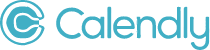

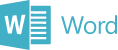
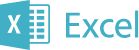

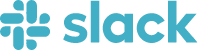
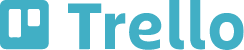

Book your free consultation
to see how we can help you with your to-do list for work and home